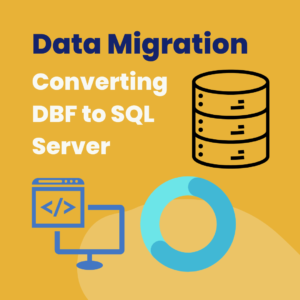
Data Migration: Moving Data from DBF to SQL Server
DBF to SQL: Data migration is like moving your stuff when you move to a new house. It’s important to do it right to keep your things safe and organized. In this blog, we’ll talk about how to move data from a format called DBF to a popular system called SQL Server, which helps keep data organized.
Table of Contents
Understanding DBF Files
DBF files, which stand for Database Files, were really popular in the past for storing data in a structured way. They’re mostly linked with a program called dBASE, which helps manage databases. DBF files keep data in tables, where each row is like a record, and each column is like a category.
People used these files in lots of different programs, like accounting software and Geographic Information Systems (GIS), as well as older systems. But because they have some limits in how much data they can handle and how well they work with newer systems, many organizations want to move their data to modern systems like SQL Server.
Introduction to SQL Server
SQL Server is like a really strong filing system made by Microsoft. It helps you organize and understand your data well.
With SQL Server, you can use a language called SQL to talk to your data, which makes it easy to work with even when you have a lot of information.
When you compare SQL Server to DBF files, SQL Server has a lot of advantages. It works faster, keeps your data safer, and can handle more complicated tasks like asking lots of questions at once or doing big transactions.
If you move your data from DBF files to SQL Server, you can take advantage of these benefits and make sure your data is easy to get to and reliable.
Challenges in Moving Data
Even though moving to SQL Server has lots of good points, there are some tough parts that organizations have to deal with.
One big problem is that DBF and SQL Server don’t always understand each other perfectly, which can mess up your data or even make some of it disappear when you move it. Plus, it’s essential to ensure your data stays consistent and doesn’t get messed up along the way, which takes a lot of careful planning and doing things just right.
Converting DBF to SQL Server
Changing DBF files into SQL Server involves a few steps:
1. Looking at Data: First, check what’s inside the DBF files to see if they’ll work well with SQL Server.
2. Matching the Pieces: Next, you match up the categories and types of data in the DBF files with the tables and columns in SQL Server.
3. Taking Out Data: Then, you take the data out of the DBF files using the right tools or scripts.
4. Changing the Data: After that, you change the data so it works right with SQL Server, and make sure it stays organized and correct.
5. Data Loading: Putting Data In Finally, you put the changed data into SQL Server, using special techniques like bulk insert, so it goes in fast.
There are lots of tools to help with this process, like SSIS, DBF Converter, and special scripts made just for this job, depending on what you need.
Using SQL Server Import and Export Wizard:
-- Syntax DBF to SQL:
SELECT * INTO SQLServerTable FROM OPENROWSET('MSDASQL', 'Driver={Microsoft dBASE Driver (*.dbf)};DBQ=C:\Path\To\DBF\File', 'SELECT * FROM TableName')
-- Example DBF to SQL:
SELECT * INTO Employees FROM OPENROWSET('MSDASQL', 'Driver={Microsoft dBASE Driver (*.dbf)};DBQ=C:\Data\Employees.dbf', 'SELECT * FROM Employees')
Using SQL Server Integration Services (SSIS)
-- Syntax DBF to SQL:
INSERT INTO SQLServerTable (column1, column2, ...)
SELECT column1, column2, ...
FROM OPENROWSET('Microsoft.Jet.OLEDB.4.0', 'dBASE IV;Database=C:\Path\To\DBF\File', 'SELECT * FROM TableName')
-- Example DBF to SQL:
INSERT INTO Employees (EmployeeID, FirstName, LastName)
SELECT EmployeeID, FirstName, LastName
FROM OPENROWSET('Microsoft.Jet.OLEDB.4.0', 'dBASE IV;Database=C:\Data\Employees.dbf', 'SELECT * FROM Employees')
These syntax examples demonstrate how to transfer data from DBF files to SQL Server tables using different methods.
Adjust the file paths, table names, and column mappings according to your specific scenario.
Best Practices for Moving Data from DBF to SQL
To make sure moving your data goes smoothly, it’s important to do these things:
1. Save Your Data: Before you start moving anything, make copies of your DBF files. This way, if something goes wrong, you won’t lose any important information.
2. Test Everything: Try out the moving process first in a safe place where you can see if everything works as it should. This helps you find and fix any problems before you move your data for real.
Advantages of Switching to SQL Server:
Moving from DBF to SQL Server has lots of good things, like:
1. Faster Work: SQL Server is good at dealing with lots of data, so it can do things like searching and organizing your information faster.
2. Safer Data: SQL Server keeps your data safe by using things like secret codes (encryption), controlling who can see what (access controls), and keeping track of who’s been looking at your data (auditing). This means your information stays private and doesn’t get messed up.
Examples from the Real World
Lots of companies have moved their data from DBF to SQL Server and found it helpful. They’ve seen things like:
1. Things Going Smoother: When companies switch to SQL Server, they find it easier to keep track of their data and make things work better.
2. Better Reports: With SQL Server, it’s easier to make reports that show important information, which helps companies make better decisions.
3. Saving Money: Using SQL Server can save companies money in the long run, because it helps them work more efficiently.
Conclusion of DBF to SQL
To wrap things up, moving data from DBF to SQL Server is a big deal for companies wanting to update how they handle data and take advantage of a strong filing system.
If organizations do things the right way and use the right tools, they can make the switch without any problems and get the most out of their data.
FAQs About DBF to SQL
1. What are the main steps to move data from DBF to SQL Server?
The main steps include checking the data, matching it up, taking it out, changing it to fit SQL Server, and putting it into SQL Server.
2. How can we fix problems between DBF and SQL Server during migration?
We can fix problems by making sure the data from DBF matches what SQL Server needs.
3. Why is it good to move data from DBF to SQL Server?
It’s good because SQL Server can handle more data, keep it safer, and do more complicated things with it.
4. What problems might we have when moving data?
We might have trouble making DBF and SQL Server understand each other, worry about keeping our data safe, and make sure everything keeps running smoothly.
5. What tools can help us move data smoothly?
Tools like SSIS, DBF Converter, and special scripts can make it easier to move data.
6. Why do we need to make copies of our data before moving it?
Making copies keeps our data safe, so if something goes wrong, we don’t lose anything important.
7. Why should we test our data before moving it?
Testing helps us find and fix any problems before we move our data for real.
8. Can you give examples of companies that have moved their data successfully?
Some companies have moved their data and seen things work better afterward.
9. What should we do to make sure our data stays safe and correct during the move?
We should follow good practices, like backing up our data, testing everything, and using safe tools.
10. How can we get the most out of our data after moving it to SQL Server?
We can use SQL Server’s features to work with our data better, make smarter decisions, and help our business do better.
